Click on any of the questions below to see the answers. If you don’t find what you’re looking for, please get in touch at any time.
If you don’t want to use the account page for any reason, we are happy to do any of these steps for you. Just contact us and let us know what you need us to do, and we’ll get in touch within a day or two.
Where is my account page?
If you just joined ACSA for the first time, or you are an existing member and have been informed that you have a MemberPress account, you can access it from the “Member Login” menu above or by clicking here:
Please note:
- If you don’t know your password for your account, just use the link that says “Forgot Password? Click here” to reset it.
- If your email address has changed since you set up your account or it was migrated from our previous membership system, contact us and we will update it for you.
Am I currently a member? How can I check my status?
In your account page you can see a panel on the left hand side with links to different areas:
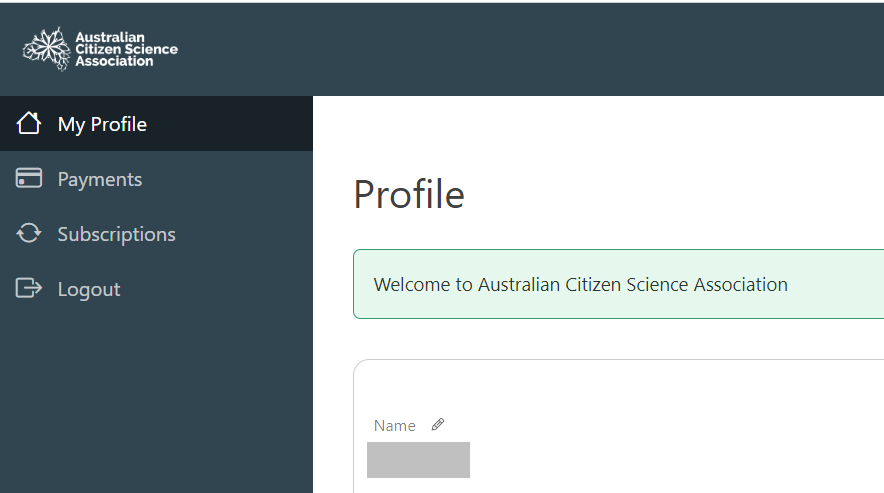
To view your current membership status, click on “Subscriptions”:
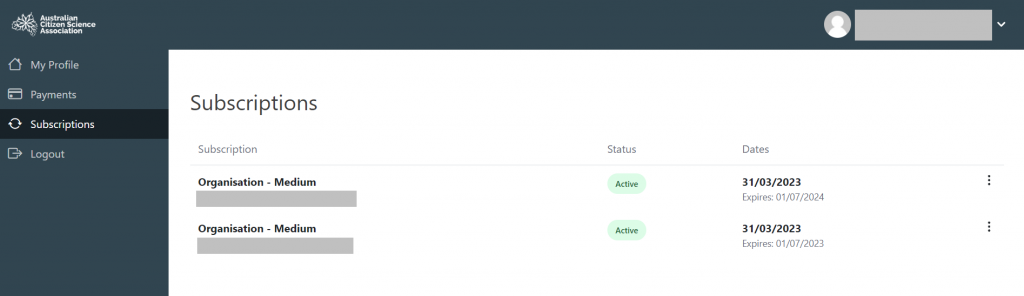
The Subscriptions view gives you the following information:
- The type of membership you have subscribed to – in this example it is “Organisation – Medium”
- Whether your membership is currently active
- What date you subscribed – in this example the date they subscribed is 31/03/2023
- When your membership will expire – in this example, the member has added an additional year to their subscription, so they have one that expires on 01/07/2023 and an additional year that expires on 01/07/2024
Depending on what subscription you have, the 3 dots on the right hand side provide further options. Active members can renew their membership at any time to add an additional year by clicking on “Renew”. Organisational members can add their included members by clicking on “Sub Accounts”.
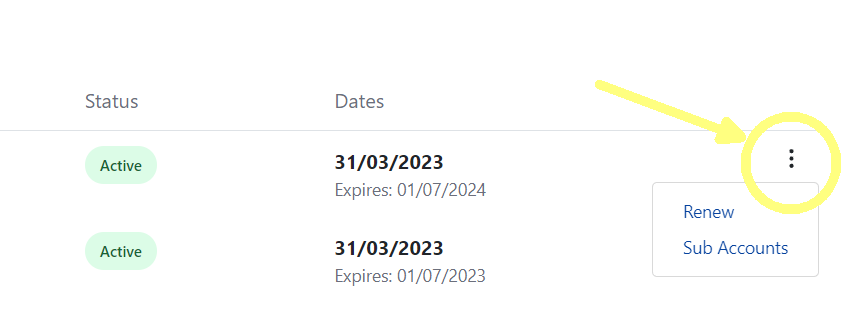
Where can I download my invoice?
By logging into your account page you can download your invoice at any time. You just need to go to the “Payments” view using the link on the left side panel.
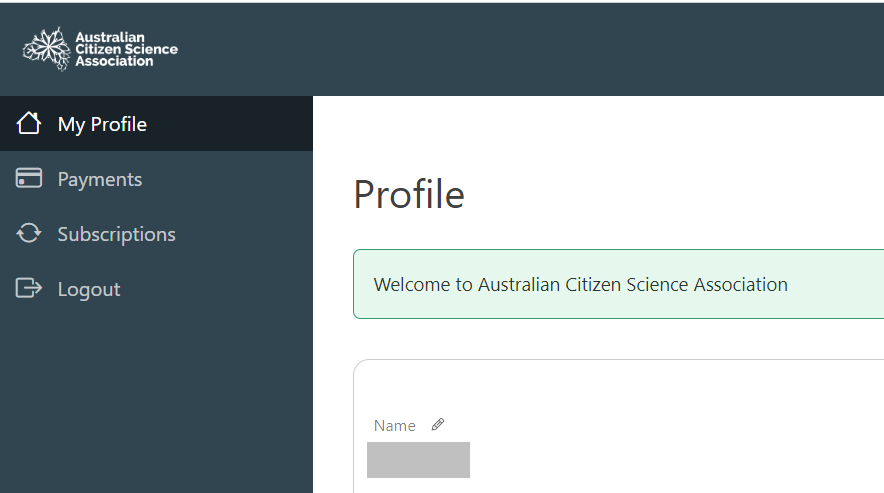
If you have been a member at any point since 1 January, 2020, any payments you have made since you first joined us are listed on this page. If you notice any historical payments are missing, please let us know.
If your most recent membership expired prior to 1 January 2020, we have archived your payment data and are working on archiving your other personal data from our systems. Over time we will be purging older membership data for cybersecurity and privacy reasons. If you intend to rejoin ACSA, let us know and we’ll update your account.

By clicking on the 3 dots on the right hand side of any payment, you can access your invoice as a PDF.
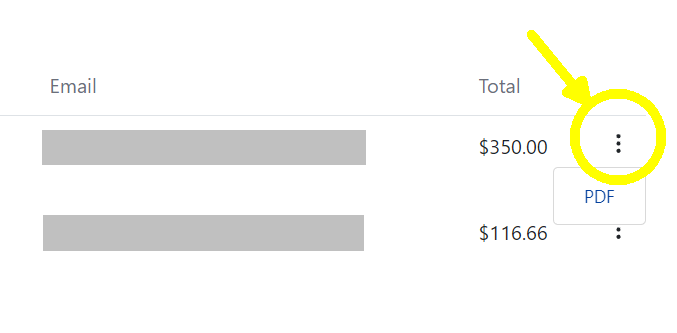
Please note that if you renewed your membership after your previous subscription expired, e.g. by being issued an invoice, the payment date for the new subscription may have been backdated to maintain the continuity of your membership. In that case the invoice date won’t match the date in your bank statement.
How do I renew or add an additional year to my membership?
Your active membership can be renewed at any time during the year, even on the same day you joined! This is also how you add an additional year, or two, or even more.
Just go to your account page and then visit the “Subscriptions” area using the left panel.
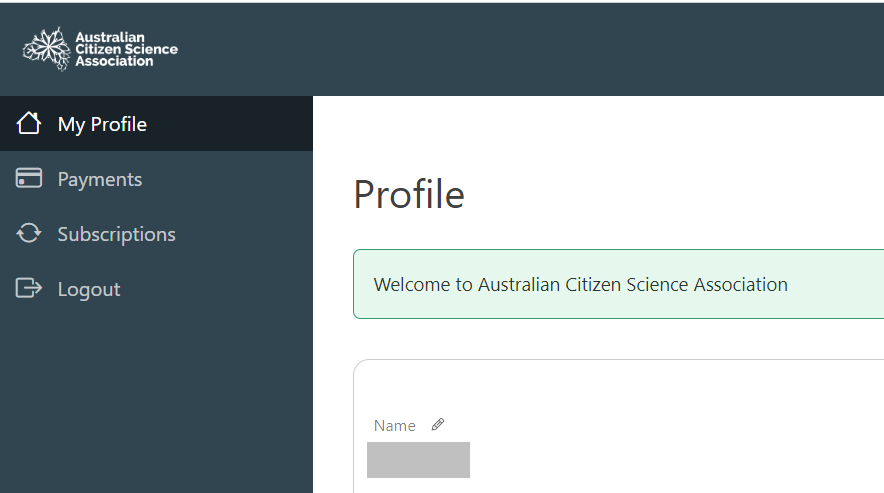
In the “Subscriptions” area you can see your subscriptions. If there is one that you can renew, it will be marked “Active”. If you don’t have an active subscription, you can’t renew and you will have to re-join ACSA. If you think this is a mistake, and you should have an active subscription, contact us and let us know.
Please note: If a subscription is Expired or Cancelled (as in the case of older payments that were made using our previous platforms), it may still give you the option to renew or subscribe. However, if you are re-joining ACSA part way during the year, using the Sign Up page is the only way to get the discounted membership price during the second half of the financial year. If you re-join using your account page, you will always be charged the full amount.
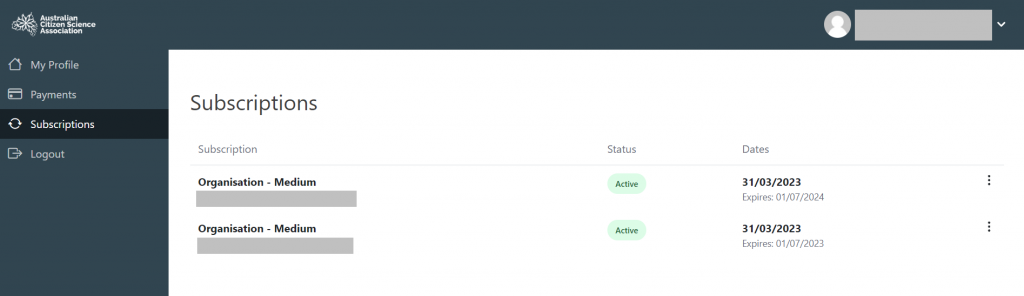
Use the menu with the 3 dots on the right hand side of the subscription that you wish to renew (if you have multiple subscriptions, choose the one with the latest Expiry date, however this shouldn’t make any difference).
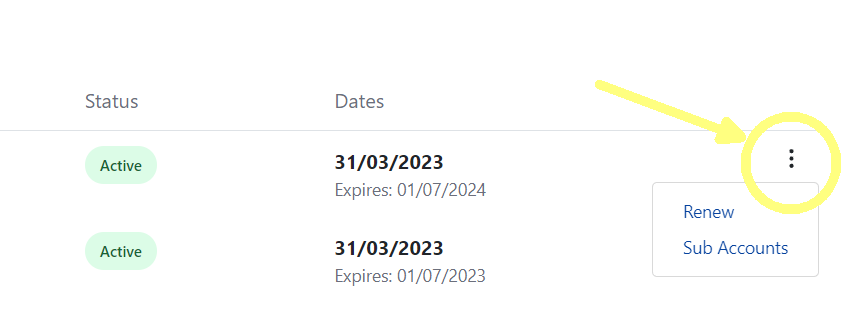
On the payment page, you should see information telling you the start and end dates of the year you are renewing for. You should be charged a full year of membership. If you see anything that you think is wrong here, please get in touch and we will sort it out.
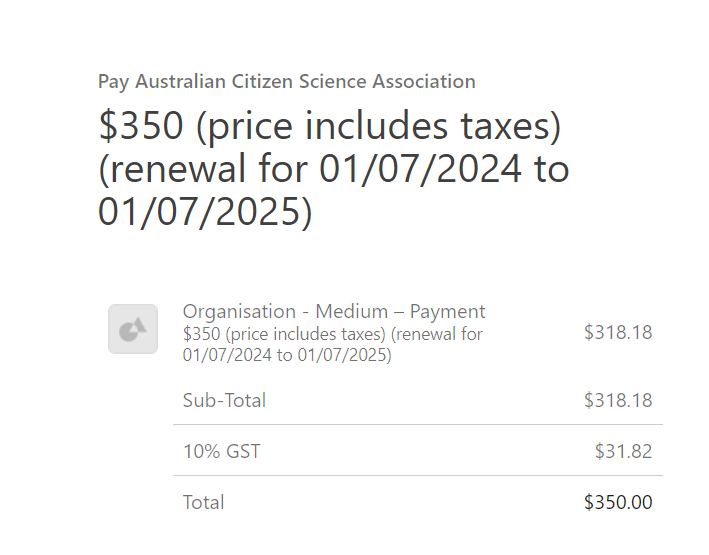
I’m an organisational member. How do I add or update my included members?
Ask us to do it for you
If you would prefer us to maintain your included members for you, or make any other changes to your membership, just drop us a line and we are happy to do that.
Managing your included members yourself
To manage your included members yourself, first login to your account page, then use the left side panel to go to your “Subscriptions” area.
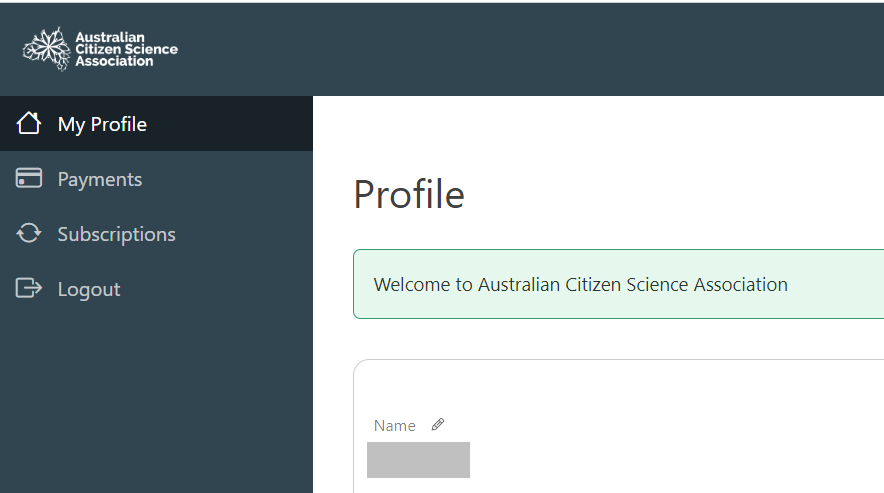
In the “Subscriptions” area, you can see any current subscriptions that you have.
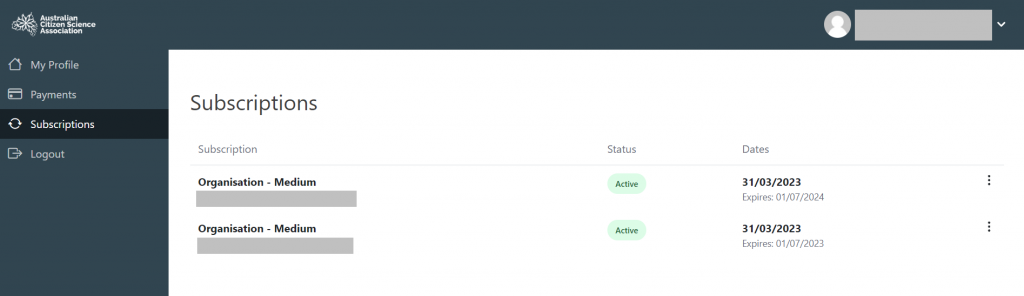
Some points to keep in mind:
- If you are setting up your included members for the first time, do this before adding any additional years to your membership subscription. This way your Sub Accounts will be carried over into the following year.
- If your current subscription is about to expire and you are updating your included members, don’t worry about updating your Sub Accounts in the expiring subscription. Just renew for another year and make your changes to that one.
- If you have multiple active subscriptions and your included members have changed, unfortunately you do need to make your changes to all of them. If you would prefer us to do this for you, get in touch. We are happy to help!
To make the changes, use the 3 dots menu on the right hand side of the subscription you want to update.
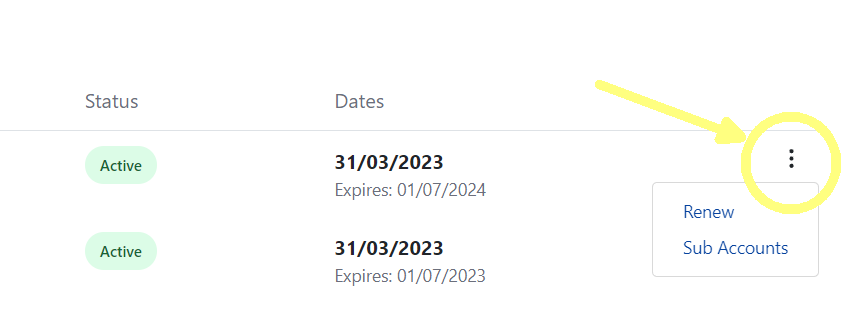
Click on “Sub Accounts”, and you will see a few different options:
Recommended: send an invitation
At the bottom of the Sub Account page there is a link you can use to invite your included members to sign up themselves. If they already have an account with ACSA, they will be able to login to that one. If they don’t, they will be able to create their new account.

Using the “Add Sub Account” button
Alternatively, you can use the “Add Sub Account” button at the top of the screen to sign up a new member by entering their information yourself.
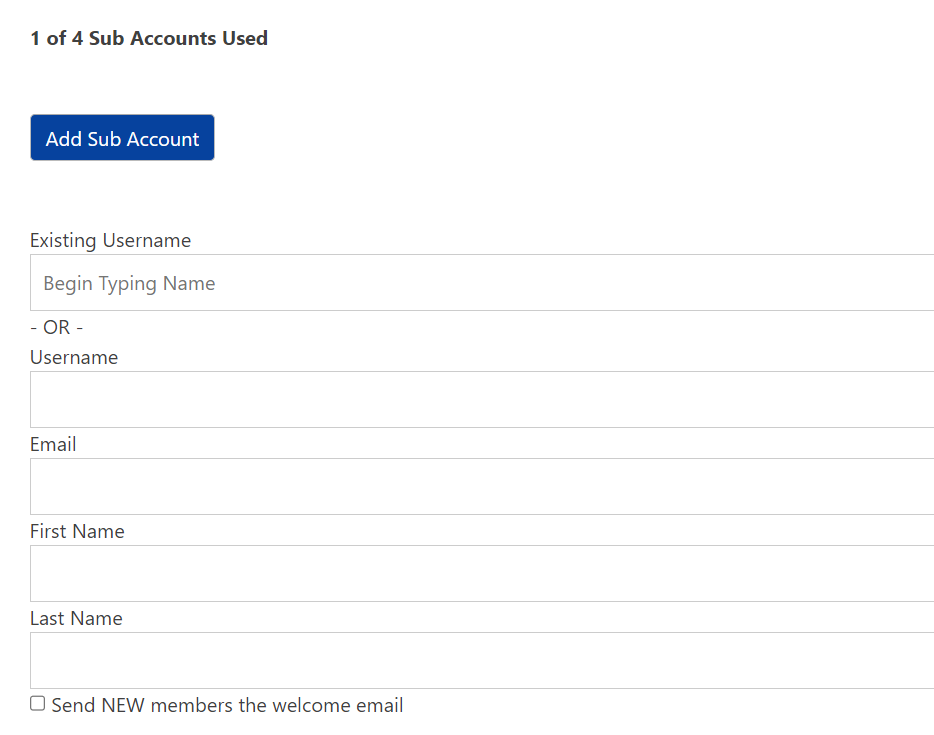
If they have been a member of ACSA in the past, they may already have an account with us. You can try typing their name into the “Existing Username” box to see if it finds them.
If they don’t already exist in our system, you can add them yourself and choose to send them a Welcome Email.
Removing Sub Accounts
To remove any included members from your page, find their entry in your list of Sub Accounts and click “Remove” next to their information.
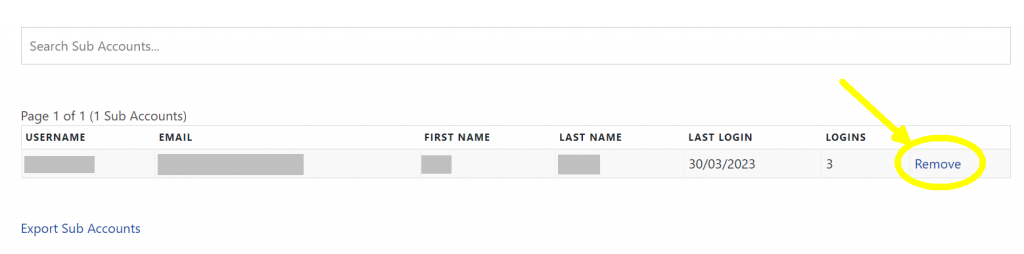
What is My Profile? How do you use this information about me?
When you login to your account page, the first page you will see is called “My Profile”. At the top of your profile page, you will see your name, email address and billing address (if you gave it to us).
Beneath that information (you may have to scroll down), there are some optional profile fields such as a Biographical Statement, and a series of questions about your involvement in citizen science.
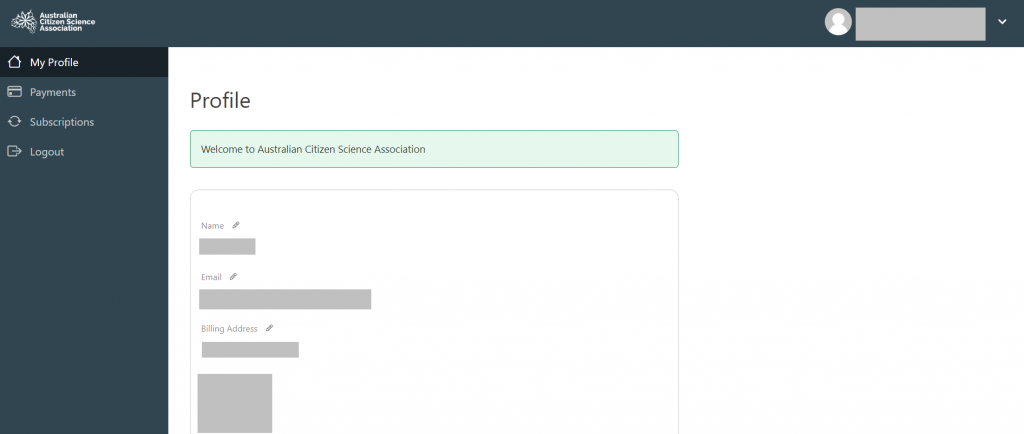
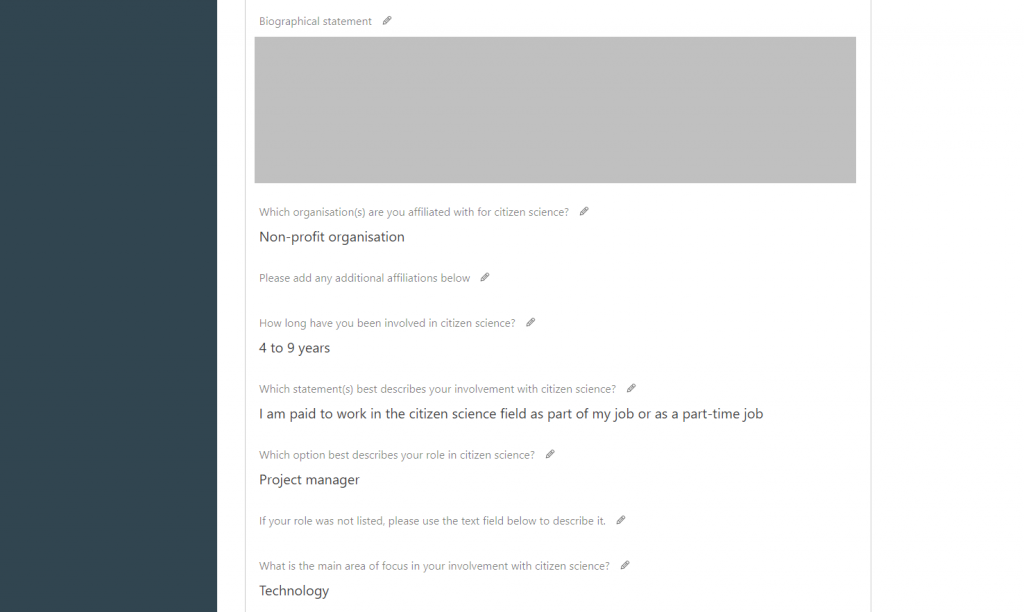
If you have been a member with us for a while, you may have filled out this information in a form on our previous membership platform. If we have this information in our records, we have already added it to your profile. You may edit it or delete it if you prefer, using the pencil icon next to any field. If you are a new member and these fields are empty, we would be very grateful if you could fill this information in.
How we use the information
We use your profile to understand more about our members and how we can best meet their needs. It also helps us with our annual reporting, and our advocacy work on behalf of the citizen science community. We don’t share personal data with anyone.
We are very pleased that our new membership platform gives you access to this information, and the ability to update or delete it.
Please read our privacy policy and get in touch if you have any concerns.
